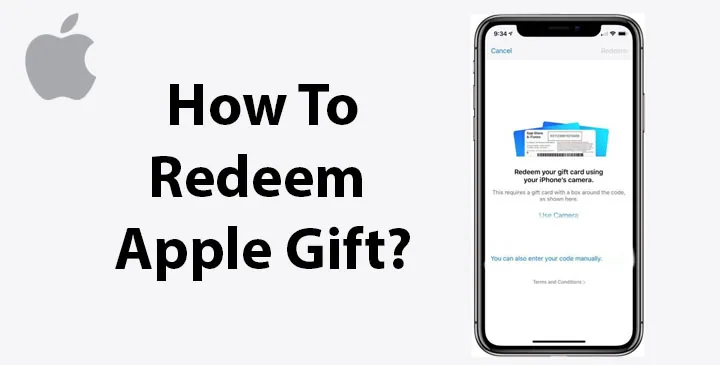Apple gift cards are a fantastic way to treat yourself or surprise someone with the gift of apps, games, music, movies, and more from the App Store, iTunes Store, or Apple Books. Redeeming an Apple gift card is a simple process that allows you to add credit to your Apple ID, which can be used for purchases on various Apple platforms. In this comprehensive guide, we’ll walk you through the step-by-step process of how to redeem Apple gift card, ensuring you can start enjoying your digital goodies right away.
Step 1: Scratch off the Label
If you have a physical Apple gift card, gently scratch off the label on the back to reveal the hidden 16-digit redemption code. Be careful not to damage the code, as it’s essential for redeeming your gift card.
Step 2: Open the App Store or iTunes Store
On your iPhone, iPad, or iPod Touch, open either the App Store or iTunes Store app. For Mac users, open the App Store from the Applications folder. Ensure you are signed in with the Apple ID you wish to redeem the gift card on.
Step 3: Access your Account
In the App Store or iTunes Store, scroll to the bottom of the screen and tap on your Apple ID, where your profile picture or initials are displayed. A pop-up menu will appear.
Step 4: Choose “Redeem Gift Card or Code”
In the pop-up menu, select the “Redeem Gift Card or Code” option. This will take you to the redemption page.
Step 5: Enter the 16-Digit Code
Carefully enter the 16-digit code from the back of your gift card into the provided field on the redemption page. Make sure to type it accurately, as any errors can prevent successful redemption.
Step 6: Tap “Redeem”
Once you have entered the code, tap the “Redeem” button. Apple will verify the code, and if it’s valid, your gift card amount will be added to your Apple ID balance.
Step 7: Enjoy Your Credit!
Congratulations! Your Apple gift card has been successfully redeemed, and the credit is now available for purchases on the App Store, iTunes Store, or Apple Books. You can use the balance to buy apps, games, movies, music, iCloud storage, and more.
Additional Tips:
- If you have an iTunes gift card, the process is the same. Simply follow the steps above to redeem it.
- You can check your Apple ID balance at any time by going to “Settings” > “Your Name” > “iTunes & App Store” on your iOS device or “Account” > “View My Account” in iTunes on your computer.
- Apple gift card credit does not expire, so you can use it whenever you like.
- If you received an email with an Apple gift card, click on the “Redeem Now” link within the email to begin the redemption process directly.
Conclusion:
Redeeming an Apple gift card is an effortless way to unlock a world of digital content and services from the App Store, iTunes Store, or Apple Books. By following this step-by-step guide, you can effortlessly redeem your gift card and enjoy your favourite apps, movies, music, and more. Treat yourself or surprise a loved one with an Apple gift card today and discover a universe of entertainment and convenience at your fingertips. Happy redeeming! 🍎🎁
Frequently Asked Questions (FAQs) – Redeeming Apple Gift Cards
1. What is an Apple gift card, and where can I use it?
Ans: An Apple gift card is a prepaid card that allows you to add credit to your Apple ID. You can use it to make purchases on the App Store, iTunes Store, or Apple Books, or to pay for iCloud storage.
2. How do I redeem my Apple gift card on an iPhone, iPad, or iPod Touch?
Ans: To redeem your gift card on iOS devices, open the App Store or iTunes Store app, go to your Apple ID profile, choose “Redeem Gift Card or Code,” and enter the 16-digit code from the back of the gift card.
3. Can I redeem my Apple gift card on a Mac?
Ans: Yes, you can redeem your gift card on a Mac by opening the App Store from the Applications folder, clicking on your Apple ID, selecting “Redeem Gift Card or Code,” and entering the 16-digit code.
4. What should I do if my Apple gift card code is not working?
Ans: If you encounter issues with redeeming your gift card code, double-check that you entered the code correctly, without any spaces or errors. If the problem persists, contact Apple Support for assistance.
5. Can I use an Apple gift card to pay for subscriptions or in-app purchases?
Ans: Yes, you can use your Apple gift card balance to pay for subscriptions, in-app purchases, and other digital content available on the App Store or iTunes Store.
6. Is there an expiration date for Apple gift card credit?
No, the credit on Apple gift cards does not expire, so you can use it whenever you like without worrying about expiration dates.
7. Can I check my Apple ID balance after redeeming the gift card?
Ans: Yes, you can check your Apple ID balance at any time by going to “Settings” > “Your Name” > “iTunes & App Store” on your iOS device or “Account” > “View My Account” in iTunes on your computer.
8. Can I use an iTunes gift card to redeem on the App Store and vice versa?
Ans: Yes, both Apple gift cards and iTunes gift cards can be used interchangeably to add credit to your Apple ID balance and make purchases across the App Store, iTunes Store, and Apple Books.
9. Can I redeem an Apple gift card without an Apple ID account?
Ans: No, to redeem an Apple gift card, you need to have an active Apple ID account. If you don’t have one, you can create an Apple ID during the redemption process.
10. Can I send an Apple gift card as a gift to someone else?
Ans: Yes, you can send an Apple gift card as a gift to someone by purchasing it from the Apple website or using the “Gift” option in the App Store, iTunes Store, or Apple Books. The recipient will receive the gift card via email with instructions on how to redeem it.